Craft Ticketmaster
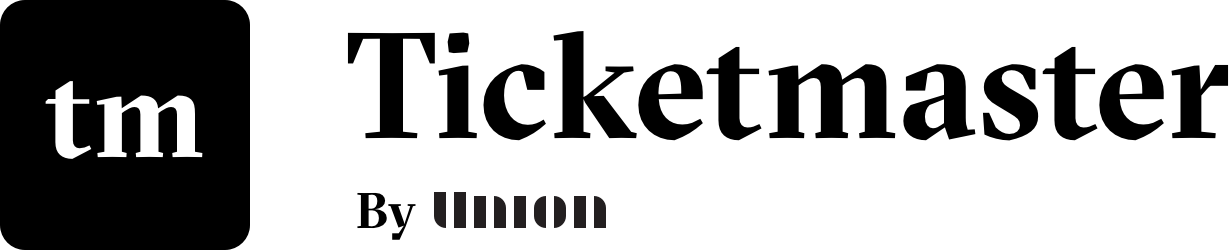
Overview
PHP library to assist with syncing venues and events from the Ticketmaster API
Requirements
- PHP >= 7.2
- Craft CMS 3.0.0-beta.23 or later
Installation
To install the plugin, follow these instructions.
Open your terminal and go to your Craft project:
cd /path/to/projectThen tell Composer to load the plugin:
composer require unionco/ticketmasterIn the Control Panel, go to Settings → Plugins and click the “Install” button for Ticketmaster.
Ticketmaster Settings
Consumer Key
Ticketmaster consumer key variable located in your .env file
Consumer Secret
Ticketmaster consumer secret variable located in your .env file
Note: For the two fields above, begin typing the environment variable names located in your
.envfile and the field will automatically populate the values
Section
Section to map the ticketmaster events when published
Entry Type
Entry Type to map the ticketmaster events when published
Enable when published
When you publish an event, should the entry be enabled by default or not. Keep in mind that if you have other custom required fields, enabling this feature will cause problems.
Fields
Venue Search
Dynamic field where you can search for your specific venue. Once a venue is selected, the venue data from Ticketmaster will be populated below.
Event Search
Like the Venue Search field, this will also let you search for a specific event from Ticketmaster and automatically populate a field set based on the data returned.
Usage
Dashboard
The plugin dashboard is where you can get a high level view of your venues and a breakdown of all of the events by their current status.
New Events
Events yet to be published that have been returned from the Ticketmaster API
Updated Events
Published events that have been updated in Ticketmaster since they were published on your site
Published Events
The number of events currently published on your site.
Creating Venues
Add the Venue Search field to the desired Element. Once the field has been added, search for your venue, select it, and save the Element. Once the Element has been saved, the Venue will appear in the sidebar of the "Events" section of the plugin.
Updating events
Once your Venue has been added via the Venue Search field, you can fetch events for that venue from the "Events" section of the plugin. Select your Venue from the sidebar and use the "Fetch" dropdown for that venue. The plugin will fetch all current and new events from Ticketmaster and update their status on your site accordingly.
Publishing Events
To publish the Ticketmaster event to the desired Section/Entry Type specified in the settings, select one or more events from the "Events" section of the plugin and select "Publish" from the Action dropdown. Publishing can also be accomplished from the Event Detail page by using the Save Event dropdown and selecting "Publish Event".
Queries
Once the events have been fetched, you may also query the venues and events from your templates.
Venues
{% set venues = craft.ticketmaster.venues %}
{% for venue in venues %}
{{ venue->title }}
...
{% endfor %}
Events
{% set events = craft.ticketmaster.events %}
{% for event in events %}
{{ event->title }}
...
{% endfor %}
Models
wip
Plugin Event Hooks
wip
Ticketmaster Roadmap
wip
Matrix Support
wip
Brought to you by Union